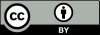While I am a political animal nowadays, I am, first and foremost, a geek and I’ve been indulging my inner geek this last couple of weeks by installing Linux on a couple of laptops.
I haven’t played with Linux for about 7 or 8 years so I went for one of the most popular distros. It was going to be Ubuntu but it wouldn’t install on Mrs Sane’s laptop – a common problem with Ubuntu not liking the graphics card – so I plumped for OpenSuse instead and the KDE desktop.
The OpenSuse install went like a dream. The Partition Manager wasn’t the easiest to understand but that’s largely down to me not really thinking about what I was doing properly so I ended up only partitioning half the drive (note to self: remember to resize the partition on the laptop). The second install I did I did it properly – delete the Windows partitions, rescan the disk and go with the recommendations.
I encountered a couple of problems once I’d got OpenSuse and KDE installed which I’ll walk through below for the benefit of anyone else installing OpenSuse for the first time.
Changing your hostname
Figuring out how to change the hostname on KDE was the first thing that posed me a challenge but I found it eventually. The hostname is the name of your computer as it appears on the network and OpenSuse randomly generates one for you.
Here’s how to change it:

Click on the Application Launcher button (where the Start button is in Windows). Hover over the Computer icon at the bottom and then click on Yast. You will need to provide your root password for Yast. Select Network Devices on the left hand list and then Network Settings on the right. You’ll get a message saying that the network is controlled by NetworkManager – just click ok. Select the Hostname/DNS tab and put the new computer name in the Hostname box. If your computer is part of a domain, put the domain name here, otherwise whatever you enter will be the workgroup your computer is a member of. You may need to log off and back on again for the changes to take effect.
Installing Google Chrome
The other thing that gave me a headache was installing Google Chrome. This one wasn’t as easy to resolve as the hostname thing but I got it figured out in the end. If Google want to increase the take-up of Chrome on Linux then they really need to improve the installation process because it just doesn’t work on OpenSuse with KDE. Here’s how to do it:
 Go to http://www.google.com/chrome and download Chrome. Make sure you choose the correct installer – you want an rpm package. Once the package is downloaded, open a Terminal window. You need to be logged in as root to install Google Chrome so type in su – root, press enter and provide your root password. The installer package will be downloaded to /tmp so type in cd /tmp. Now you need to install the package – type in zypper – install google-chrome-stable_current_i386.rpm.
Go to http://www.google.com/chrome and download Chrome. Make sure you choose the correct installer – you want an rpm package. Once the package is downloaded, open a Terminal window. You need to be logged in as root to install Google Chrome so type in su – root, press enter and provide your root password. The installer package will be downloaded to /tmp so type in cd /tmp. Now you need to install the package – type in zypper – install google-chrome-stable_current_i386.rpm.
During the install you may be prompted for your root password and permission to install a number of packages – enter your password and agree to the other packages. Strangely, the installation package doesn’t actually install everything Google Chrome needs – without the png library, Chrome will load and then shut down without even displaying anything on the screen. To install the png library, you need to run zypper -install pnglib12-0.